Putting Web Exercises into a Bookdown book
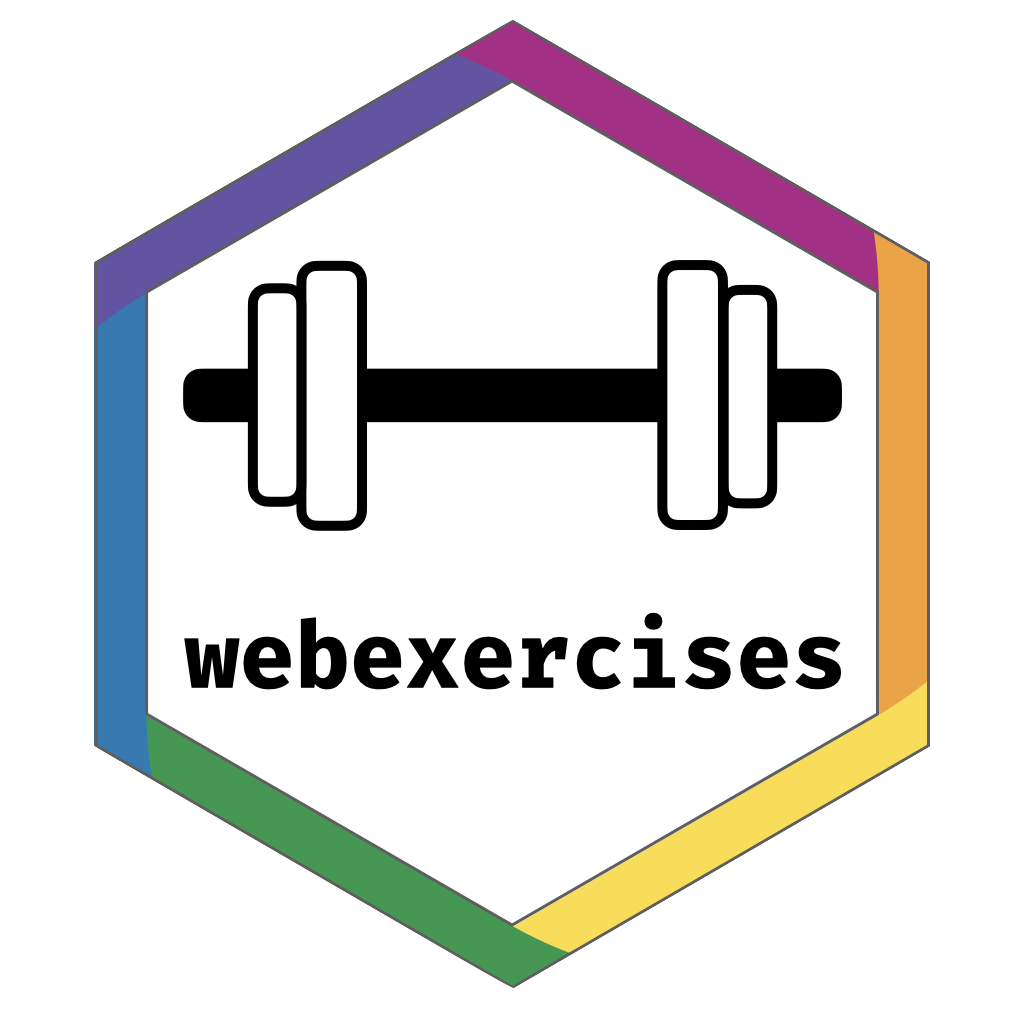
There is a large benefit to providing rapid, frequent interactive feedback during teaching, to test and challenge whether students truly understood the most recent chunk of the material. This is familiar in medicine to folks who used Dubin’s book to learn EKG interpretation. https://www.amazon.com/Rapid-Interpretation-EKGs-Sixth-Dubin/dp/0912912065/ref=sr_1_3?dchild=1&keywords=dubin+ekg+interpretation&qid=1634337078&sr=8-3.
The {webexercises} package, by Prof. Lisa Debruine and her PsyTeachR team at the University of Glasgow, allows insertion of small web exercises into a bookdown book.
Setup
You want to set up an “include” folder in the root directory of your bookdown book. Go to the root directory (open your bookdown project, use the directory with the your_book_name.Rproj file), and click on New Folder at the top left of the Files tab. Name the new folder “include”.
Use File/New File/CSS to create a new, empty CSS file. Save this in the ‘include’ folder as webex.css. Leave this file open.
Use File/New File/Javascript to create a new, empty Javascript file. Save this in the ‘include’ folder as webex.js. Leave this file open.
You need the latest webex.css and webex.js files from the PsyTeachR project. These can be found at: https://github.com/PsyTeachR/webex/tree/master/inst/reports/default. Use a web browser to go to this github repository, then open the webex.css file.
Copy the contents of the webex.css file in the github repository, then paste this into your webex.css file in RStudio. Now save this file. You can now close this file.
Now copy the contents of the webex.js file in the github repository, then paste this into your webex.js file in RStudio. Now save this file. You can now close this file.
output.yml - reference the css
Now go back to the root directory of your bookdown project. Find and open the output.yml file.
This likely looks something like:
bookdown::gitbook:
default: TRUE
smart: FALSE
css: style.css
You will need to edit the css line. It should end up looking like this:
bookdown::gitbook:
default: TRUE
smart: FALSE
css: [include/webex.css, style.css]This will use the webex.css instructions, then your local style.css instructions. Be sure to use the brackets and comma.
output.yml - reference the javascript
Now you need to add the reference to the javascript file. Edit your _outlook.yml file to look like this:
bookdown::gitbook:
default: TRUE
smart: FALSE
includes:
after_body: include/webex.js
css: [include/webex.css, style.css]Be careful with the tabs and colons, or the javascript won’t be found.
Coding some mini-exercises
There are four types of available exercises
- True/False (torf)
- Multiple choice question (mcq)
- Fill in the blank (fitb)
- Hide and unhide (hide/unhide) for hints and solutions, or more explanation.
These are created with inline R code, which requires backticks at beginning and end, and needs to start with r, like
2^3 is `r fitb('8')`
You can do this with TRUE/FALSE
True or False
Code England always wins the World Cup. This statement is `r torf(answer = FALSE)`
Output England always wins the World Cup. This statement is
Multiple choice
Code Which actor played Luke Skywalker in the movie Star Wars? `r webexercises::mcq(c('Alec Guinness', answer = 'Mark Hamill', 'Harrison Ford'))`
Output Which actor played Luke Skywalker in the movie Star Wars?
Fill in the blank
Code 2^3 is `r fitb('8')`
Output 2^3 is
Hide and Unhide
This is helpful for hints, solutions, or detailed explanations that not everyone will want to/need to read.
You create a Button with a text label on it, then text and/or a code chunk in a box that will be revealed when the button is clicked.
This starts with one line
`r hide('text on the button')`
Then a blank line. Then your solution or hint text, and/or a code chunk. Then a blank line.
Followed by a line
`r unhide()`
Fencing these off
You can create horizontal lines with 5 asterisks
put interactive exercises and buttons here between the horizontal lines
Rendering
This will not work in chapter Preview - the whole yaml needs to be processed. So render the book with
bookdown::render_book('index.Rmd')
Then view the resulting _book/index.html file in your browser to see these webexercises HTML widgets in action.
Tweaking the css format
You can fiddle with:
- background-color
- color (text color)
- height (in em)
- margin-bottom
- border-radius (in px)
- border-color
- padding (in em)
Named CSS colors can be found here https://www.w3schools.com/cssref/css_colors.asp or use #rgbhex like #F0FFFF, or rgba (a is alpha), like rgba(0,0,0,0.1) is a light gray.